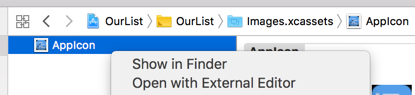Open up a new Sketch document with the ‘iOS App Icon’ template. Update your design and then click export in the upper right corner or File > Export… You’ll be exporting that Sketch file into the folder that contains the app icon asset in xcode. To find the path to the Appicon.appiconset you can click on the (>) next to the App Icons Source drop down within the Target’s General Settings in xcode. Then right click on the AppIcon and click ‘Show in Finder’
With the exported assets in that Appicon.appiconset folder, your last step is to update the contents.json to point to the naming convention of the files you just exported. Simply copy the json below over the existing json and you’re good to go!
{
"images" : [
{
"size" : "20x20",
"idiom" : "iphone",
"filename" : "icon_20pt@2x.png",
"scale" : "2x"
},
{
"size" : "20x20",
"idiom" : "iphone",
"filename" : "icon_20pt@3x.png",
"scale" : "3x"
},
{
"size" : "29x29",
"idiom" : "iphone",
"filename" : "icon_29pt@2x.png",
"scale" : "2x"
},
{
"size" : "29x29",
"idiom" : "iphone",
"filename" : "icon_29pt@3x.png",
"scale" : "3x"
},
{
"size" : "40x40",
"idiom" : "iphone",
"filename" : "icon_40pt@2x.png",
"scale" : "2x"
},
{
"size" : "40x40",
"idiom" : "iphone",
"filename" : "icon_40pt@3x.png",
"scale" : "3x"
},
{
"size" : "60x60",
"idiom" : "iphone",
"filename" : "icon_60pt@2x.png",
"scale" : "2x"
},
{
"size" : "60x60",
"idiom" : "iphone",
"filename" : "icon_60pt@3x.png",
"scale" : "3x"
},
{
"size" : "20x20",
"idiom" : "ipad",
"filename" : "icon_20pt.png",
"scale" : "1x"
},
{
"size" : "20x20",
"idiom" : "ipad",
"filename" : "icon_20pt@2x.png",
"scale" : "2x"
},
{
"size" : "29x29",
"idiom" : "ipad",
"filename" : "icon_29pt.png",
"scale" : "1x"
},
{
"size" : "29x29",
"idiom" : "ipad",
"filename" : "icon_29pt@2x.png",
"scale" : "2x"
},
{
"size" : "40x40",
"idiom" : "ipad",
"filename" : "icon_40pt.png",
"scale" : "1x"
},
{
"size" : "40x40",
"idiom" : "ipad",
"filename" : "icon_40pt@2x.png",
"scale" : "2x"
},
{
"size" : "76x76",
"idiom" : "ipad",
"filename" : "icon_76pt.png",
"scale" : "1x"
},
{
"size" : "76x76",
"idiom" : "ipad",
"filename" : "icon_76pt@2x.png",
"scale" : "2x"
},
{
"size" : "83.5x83.5",
"idiom" : "ipad",
"filename" : "icon_83.5@2x.png",
"scale" : "2x"
},
{
"size" : "1024x1024",
"idiom" : "ios-marketing",
"filename" : "Icon.png",
"scale" : "1x"
}
],
"info" : {
"version" : 1,
"author" : "xcode"
}
}